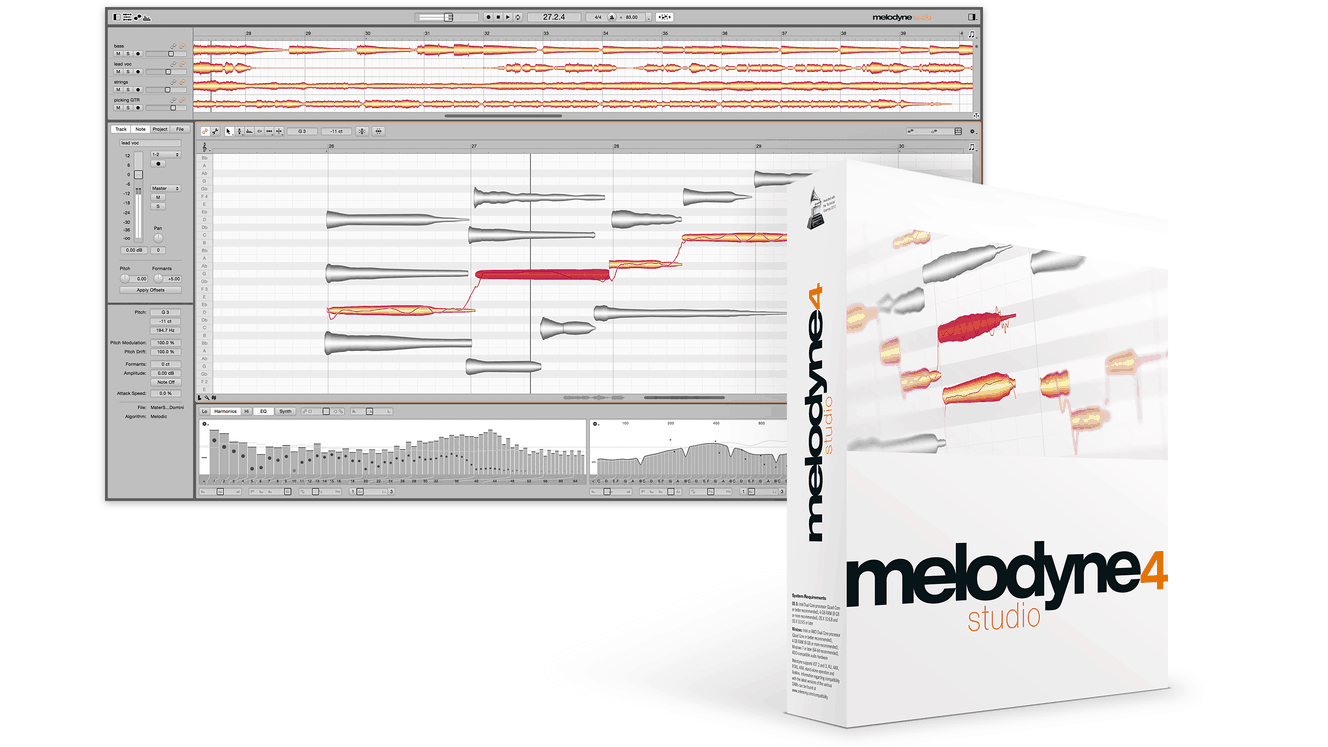How to Use Melodyne vocal editing tool
The ability for mixing engineers to correct pitch is necessary. Without question, this is a most common application used at Mr. Mix and Master when it comes to vocal manipulation and performances. The lineage starts way back in the 1920’s which lead to the introduction of ‘Auto-tune in 1997 and other innovative tools that followed. Among the most recent innovation is Melodyne. Melodyne gives audio engineers an edge when it comes to audio mixing and vocal tuning. However, how is Melodyne used? Here is an intuitive guide of melody.
What is Melodyne?
Melodyne is a very popular vocal editing tool from Salmone. It is used by audio engineers to achieve the best results. Melodyne works slightly different from other plugins. First, you need to transfer the audio to Melodyne. After you transfer, the tool will analyze the passage before displaying it in the melody editor. Melodyne can be used with pro tools. It works with different versions, including the pro tool 9.
How Does Melodyne Work?
Before you use the melody tool, first you need to select the verse of the song that you want to edit. You might notice that the verse is not perfect. It might appear sharp and flat. Using Melodyne, you can go ahead and take care of that. After you locate the tool, go ahead and click on the first insert on the Melodyne. You need to make sure you put this Melodyne Bridge mine as the first insert in the chain because it will record before it. So if you have any reverb and effects before that, it will record into Melodyne and patch it back in the pro tool.
Once the box is ready, Melodyne will open up for you, and if doesn’t, you can open it up yourself. The editor will launch in separate, plugin window and it Will have the arrangement setup you want. You can also double-click on track and name them it will show on pro tools. So once you have the verse. Click the transfer button, and it will arm Melodyne to send vocal.
Transferring Your Audio
Transferring your audio is done in real time. After you transfer, Melodyne will analyze and display the visual content using its editor. Once you have the visual content, you can start the actual editing and tuning of vocals in your verse. In the top button, there are six buttons that you can use when editing.
There are also setting that you can change to make the life easier for you. Using the different analysis algorithms, you can use the other nodes of analysis. For example, at Mr. Mix and Master we use the:
- Melodic: melodic is best for monophonic materials like vocal and instrument playing monophonic tones.
- Percussive: these can be used way any material that doesn’t contain pitch information
After you transfer, the verse on your pro tool does mean anything anymore. The editor displays in Melodize and shown as blobs. The next step is clicking the edit pitch button, shift everything and playback. The process already improved thing in your verse. However, if you need to tighten up further, you can edit the modulation. Click the edit pitch button, and two buttons will pop up. See all these process and more at Mr. Mix and Master website and Vinny D as the lead audio engineer.